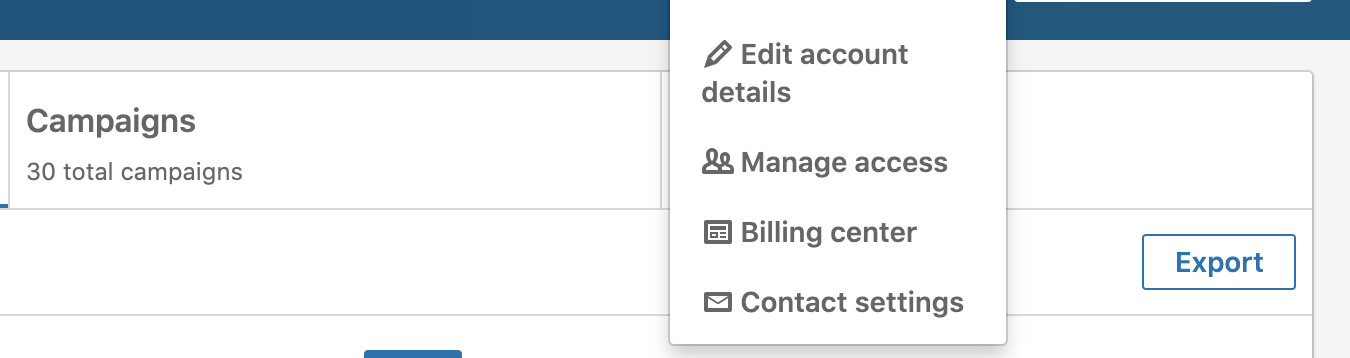Permission Settings: Linkedin Ads Manager
How To Set-up & Change Permissions in LinkedIn Campaign Manager
To grant access to your Linkedin Ads Manager sign into Campaign Manager. Click the correct account name. Near the top right corner of the account page, click the “Settings” icon next to the account name and select “Manage Access” from the dropdown. Click “Edit” on the top right, and then click “Add User” to your account. Add the new user email address.
Note: You can paste in the member’s LinkedIn public profile URL (suggested) or type in the name of the member you would like to have added to your ads account.
Permission Levels & Explanation
Permission
Explanation
Account Manager
Can view campaign data and reports for the ads account, create new campaigns, edit existing campaigns, manage user access for the account, edit account details and can view account billing history and print payment receipts.
Campaign Manager
Can view campaign data and reports for the ads account, create new campaigns, edit existing campaigns, and can view account billing history.
Creative Manager
Can view campaign data and reports for the ads account, edit new and existing creatives (image, text, landing page), and can view account billing history.
Viewer
Can view campaign data and reports for the ads account and can view account billing history. No ability to edit any campaigns or ads.
Billing
For each account you’ll need to assign a billing admin. The Billing Admin can change billing details on the account, can view account billing history and print payment receipts.
Note: The user who creates the ads account will automatically be assigned as the billing admin. If the billing admin is switched to a different user, the account will be placed on hold until the new billing admin enters the updated billing information. In order to be assigned as a billing admin to a Campaign Manager account, a person must first be assigned as an account manager.
See Screen Shots For Further Clarification