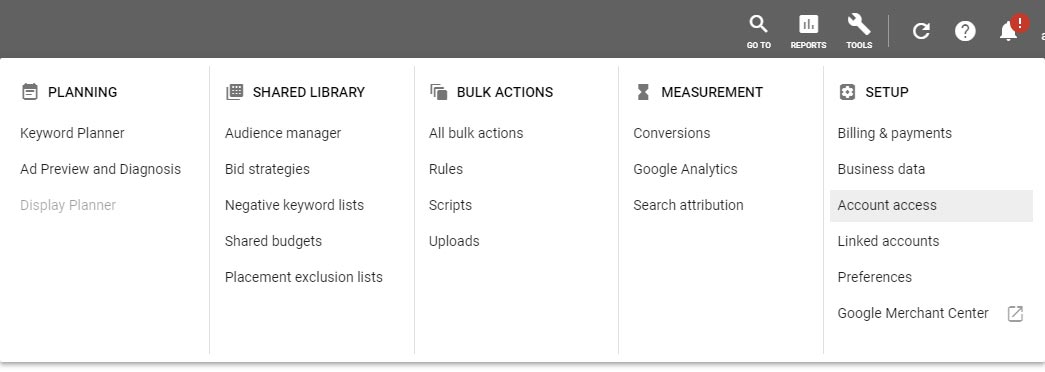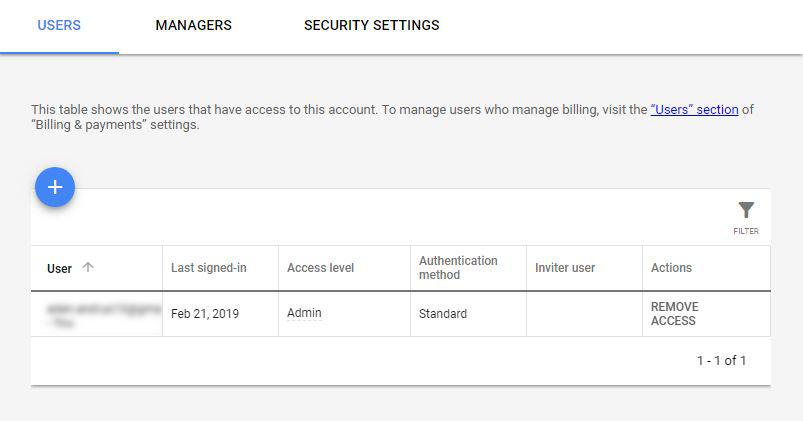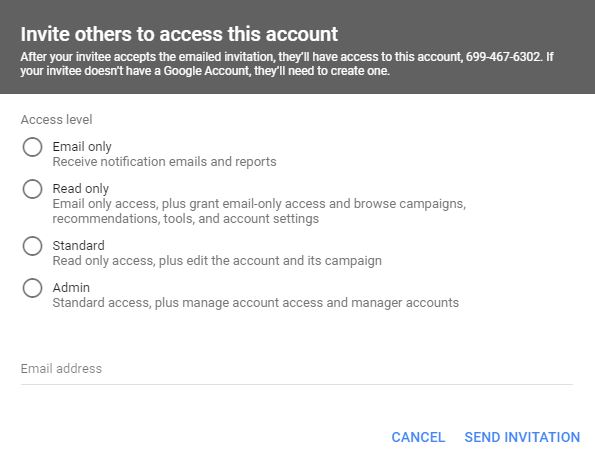Permission Settings: Google Ads
How To Set-up & Change Permissions in Google Ads
How to grant access to your Google Ad account:
- To grant access, sign in to your Google Ads account.
- In the upper right hand corner of your account, click the tools Icon.
- Then, under “Setup,” click “Account Access”.
- Click the plus “+” button and select an access level for your invitee and enter their email address.
- Click “Send Invitation”.
(Or save Google Ads for the experts and see why we recommend partnering with an SEM agency on Google Ads.)
Permission Levels & Explanation
Permission
Explanation
Admin
Can receive notification emails and reports, view campaigns and use planning tools, view billing information, edit billing information, grant email-only access, view users, managers, and product links, edit and run reports, edit campaigns, add or remove product links, give account access, change access levels, and cancel invitations from other users, accept and reject manager account link requests, unlink manager accounts, review each user’s authentication method and last login time
Standard
Can receive notification emails and reports, view campaigns and use planning tools, view billing information, edit billing information, grant email-only access, view users, managers, and product links, edit and run reports, and edit campaigns.
Read Only
Can receive notification emails and reports, view campaigns and use planning tools, view billing information, grant email-only access, and view users, managers, and product links.
Billing
Can view and edit billing information.
Email Only
Can receive notification emails and reports.
See Screen Shots For Further Clarification