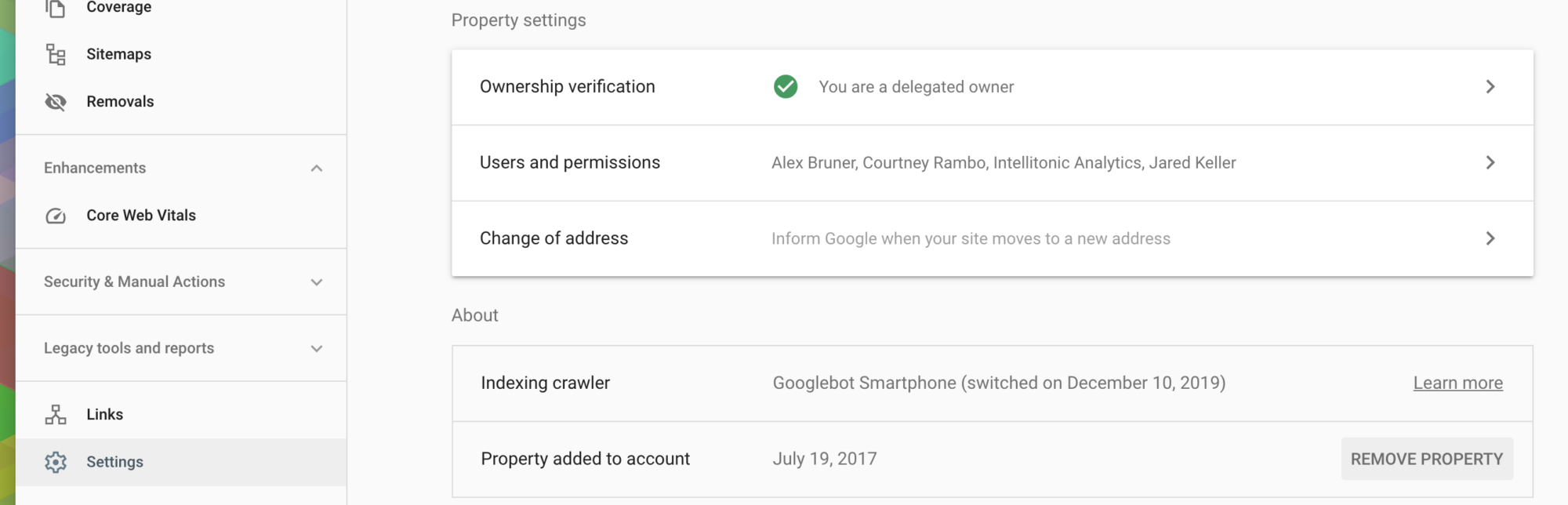Permission Settings: Google Search Console
How To Set-up & Change Permissions in Google Search Console
Last updated: January 10, 2022
To grant access to your Google Search Console account, go to the property you wish to grant access to, and head to “Settings” on the bottom left hand corner. From there, click “Users and Permissions” then “Add Users” on the top right hand side. Enter the user email address. (See Screen shots below for further clarification.)
Permission Levels & Explanation
Permission
Explanation
Owner
Owners have full control over properties in Google Search Console. They can add and remove other users, configure settings, view all data, and use all tools.
Note: There are two types of owners, verified and delegated, although both are reported as simply “Owner” in the settings page. A property must have at least one verified owner, or no users will have access to the property.
Verified Owner
Performed some action to verify ownership of the property (for example, posting a special verification file on the website), or was determined by Google to have ownership (for example if the Blogger account and Search Console account are connected to the same Google account). Verified owner has full access.
Delegated Owner
Was granted ownership rights by a verified owner, but has never verified ownership. Can add users or other Delegated Owners. If the Verified Owner that granted owner rights becomes unverified, the Delegated Owner also loses access to the property. A delegated owner will be shown as an owner without any verification methods shown in their settings page.
Full User
Has view rights to all data and can take some actions. (See image below.)
Restricted User
Has simple view rights on most data. (See image below.)
Associate
Associates are people or accounts that can take certain actions on behalf of your site, or access certain data. Unlike site owners and users, associates can’t open or view your Search Console account or data directly but they are authorized to perform other tasks. The actions and permissions vary depending on the type of association (for example, Chrome Web store).
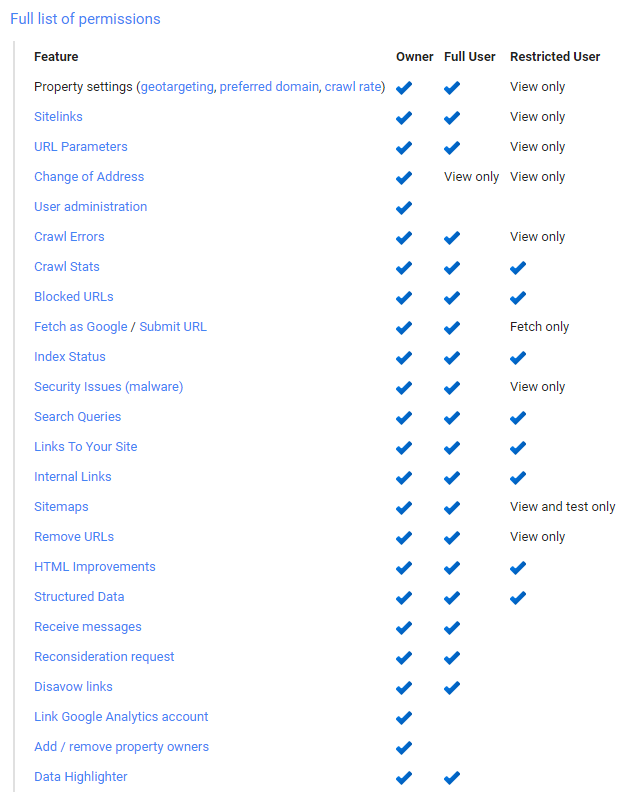
See Screen Shots For Further Clarification