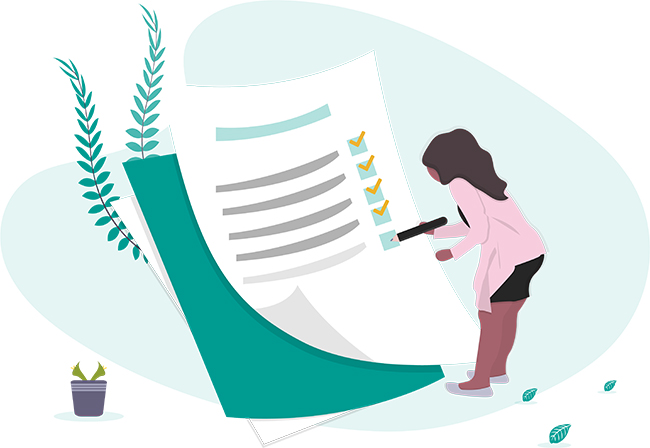
The term “SEO” is thrown around a lot in the digital marketing world. SEO is often used to discuss every aspect of a company’s online presence, on and off the website, as it pertains to search engines. This includes the big, obvious things like writing product information and tagging your content in a way search engines can find them, but also includes the teensy, easily forgettable details like robots.txt. More often than not, it’s these minute details that make or break a successful website. The following are a few ways you can check a website’s SEO health, see what the search engines see, and make a quick list of goals to improve your SEO.
1. Type site:YourURLHere into Google Search
This is where you can see resources on your website that Google has indexed. If it hasn’t been indexed, then it won’t appear in Google Search, and likely won’t appear in Bing or Yahoo either. There are two common reasons why a URL won’t appear: 1) your website has (intentionally or unintentionally) provided instructions telling search engines to stay out, or 2) search engines have chosen not to look after seeing something they don’t like. Fixing these settings is easy, but getting back in Google’s good graces can be extremely difficult.
2. Go to your homepage, then add /robots.txt to the URL
If you have a robots.txt file, it can be used to tell search engine crawlers which parts of the website to index and which to ignore. Sometimes website owners see this page for the first time and realize they’ve been blocking search engines for their whole website. Certain pages are good to noindex, such as your employee login page, legal documents, and anything else that doesn’t make sense for customers to land on. Note: Many websites choose to noindex all but the first page of each article so customers will always see page one first.
3. Type related:YourURLHere into Google Search
For the majority of websites, this will come up blank, and that’s okay. This search shows all the websites that Google has found to be closely related to your own, usually because of similar content or because the same websites provide links to these sites. This is a great way to find competition you didn’t know you had, and also get ideas for new backlinks.
4. Check for tracking using Google Tag Assistant.
This browser extension lets you see what tracking has been added to the website using Google Tag Manager, and what still needs to be added. If you don’t have it yet, download Google Tag Assistant here. Then go to the website, select the extension and click “Record,” then refresh the page to see what’s installed, what’s active, and what’s broken. You should at least see Google Analytics installed, perhaps a few other helpful programs. Note: It’s also possible Google Analytics is installed manually, which you can see by searching for “analytics” in the source code. Google Analytics provides the most accurate, complete information on how your website is used, so it’s very important to make sure it’s working properly.
5. View your website using a web crawler.
A web crawler like Spotibo or Screaming Frog lets you view your web code from the perspective of a search engine: meta titles, descriptions, internal links, alt text, and a variety of other website aspects that directly benefit SEO. Take a look at each. Are the meta titles auto-generated? Have some meta descriptions been left blank? Also note if any pages don’t show up in the list. This happens most often when there are no links to the page from other parts of the site, keeping them hidden from search engines. Use the web crawler to make a to-do list to get your metadata up-to-date.
6. Check your website’s backlinks.
Certain programs can find a list of websites with links to yours. We like Majestic.com. Majestic or other link indexes let you examine your referring domains, and the approximate value each link is bringing to your site. You can also look at competitors’ referring domains for backlink ideas. Note: While nofollow links bring potential customers to your website, their effect on your domain authority is considerably less significant than that of “follow” links. For a more complete overview on backlinks and why they’re important, check out what Majestic can tell you about your website’s backlinks.
7. Check your keyword rankings.
Use a service like SEMrush or Whitespark to see what searches your website is appearing for on Google. A highly successful page will land in the top three positions for a relevant search term, bringing in a significant portion of the search share. You can use this to identify your strongest landing pages as well as the ones that need new targeting.
8. Look up a few key URLs on Google Page Speed Insights.
As Google keeps track of a page’s loading speed, it gives penalties to websites that keep customers waiting. Looking at your website page by page will give you a picture of its overall health, as well as ways to continue improving it. Most of the recommendations will require a developer to implement.
9. Check your Google My Business profile.
If you’ve never used Google My Business, the first step is to claim it. Log into Google My Business with your work email, then search for the name of your company. If one or more versions come up, click to claim them all, then follow the directions. If no versions come up, make your own. Once you have access, explore your business profile from the inside. See if any information is out-of-date or left blank. Check if there are any unique, high-resolution photos you can add to the gallery. In addition, examine the reviews and Q&A’s. You can add responses, or write your own Q&A’s with keyword-rich information.
Following this list step-by-step will help you narrow down a list of action items to improve your online presence. You can then pick which goals to tackle in-house and which to outsource. If you don’t have access to some of the software required, we offer online presence audits to identify the most crucial steps to improve your SEO. Please give us a call to get started on any step of the process.
