At Intellitonic, we recently worked with several accounts that featured event ticket sales. The caveat with regard to digital marketing: The tickets themselves, though for our clients, were to be sold via Ticketmaster, thus the Google Ads that we created needed to use ticketmaster.com as the final URL.
Google Ads & Ticketmaster: Getting Started
The task seemed simple enough. Looks, as they say, can be deceiving.
To refresh: PPC ads consist of three main parts:
- Keywords
- Ad Copy
- Landing Page
Pretty basic, right? Not so fast.
The difference when working with landing pages that include ticket vendors like Ticketmaster.com is that PPC agencies need to obtain an “Event Ticket Reseller Certification.” (Further information regarding the policy and its eligibility requirements can be found by reading Google’s Event Ticket Reseller Policy.) Acquiring the certification is a fairly straightforward process that involves requesting confirmation of eligibility from Google by submitting a form at this link.
So far, so good. And then things got a little tricky.
Ready, Set, Nope
Although we received the necessary certificates to run Google Ads using Ticketmaster.com landing pages, the ads were being flagged as disapproved. Specifically, we received the following notification:
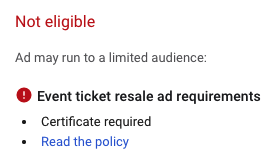
Huh? Obviously, that notification didn’t make much sense. How could we be disapproved for something we were approved to do? Time to start troubleshooting.
This led us on a fact-finding mission that involved combing through blogs and, worse, spending hours a day with Google Support (if you know, you know). The hours turned into days, which became weeks with zero answers for our clients and no end in sight.
Although we were still working hard to remove the roadblock, we found ourselves at a standstill—until we didn’t. One day, after clicking through accounts, testing settings and trying different solutions for what seemed like the umpteenth time, we stumbled upon a solution so simple we almost didn’t believe it.
Display Paths: Leave ’em Blank
The answer: Leave the Display Paths in your RSAs (responsive search ads) blank.

If you’re reading that and feeling confused, rest assured we were right there with you.
Backing up, Display Paths are an essential part of ad creation as they allow advertisers to condense long, cumbersome URLs into something short and sweet for users. For digital marketers, Display Paths are also a fantastic means by which to include keywords that provide relevance to the searcher’s intent.
Turns out the answer had been staring us and Google Support in the face the whole time. If you scroll to the bottom of the Event Ticket Reseller Policy, you’ll find this buried near the end:

And there you have it. The next time you’re running Google Ads to a Ticketmaster.com landing page as an Event Ticket Reseller remember: Leave the Display Paths alone.
We’ll say it again: Just leave the Display Paths alone.
