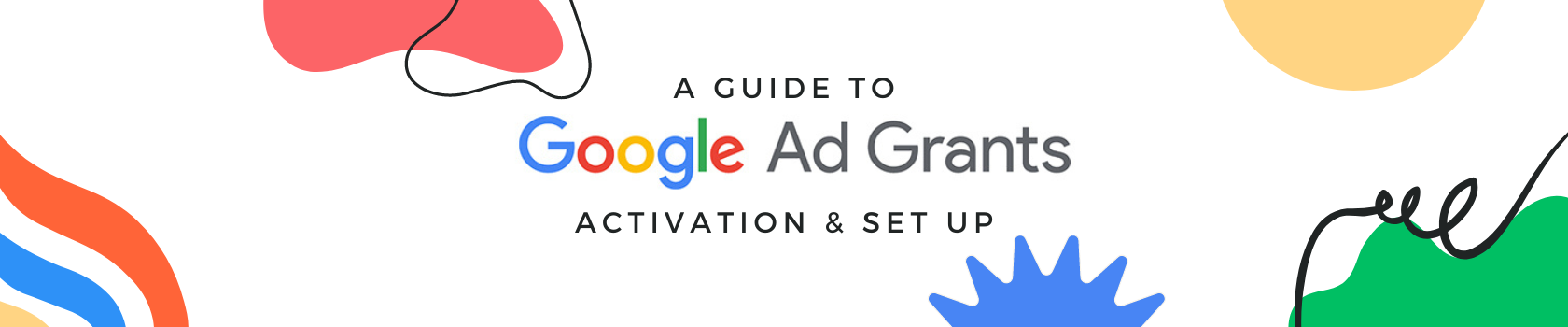
Google Ads essentially is an internet advertising platform that allows you to create and display ads on the internet. If you are a nonprofit, Google Ad Grants is a fantastic way to increase the awareness of your organization – besides, you can’t pass up $10,000 a month in free grants. But before you can access that money, everything has to be set up correctly.
There are two major parts to getting your Google Ads campaign up and running with Ad Grants:
- Signing up with Google for Nonprofits
- Setting up your Google Ads account and campaigns properly
The platform is exactly the same for nonprofits and for-profits. However, the process for setting up your nonprofit account involves a few other steps to qualify for the credit. Note: Organizations can run paid and nonprofit accounts alongside each other but they must be in separate accounts to respect Google’s billing requirements.
Before you get started, review the Ad Grants eligibility to see if your organization is eligible. The following organizations are not eligible:
- Government organizations
- Hospitals and medical groups
- Academic institutions including schools and universities
- Childcare centers
Below is a timeline estimating how long the approval process can take, a detailed list of the steps, and warnings to ensure a smooth setup process. In total, the approval process for Google Ad Grants can take between 7-26 days.
Please review the full text carefully. Do not create a new Google Ads account. Go through this process instead so that you create an Ad Grant account.
- Sign in with the Gmail account you use for your organization. You’ll need to answer a few questions first to determine your eligibility.
- What you’ll need:
- Gmail account
- Name of country your organization is registered in
- Your organization’s nonprofit registration number (EIN in the US)
- Your organization’s physical address
- Contact details of organization: first and last name, title, email
- Website
- Mission statement
- Primary and secondary category of organizational purpose
Note: If you need to request administrative access to an existing account follow this link here.
Step 2: Wait for Verification
- Google collaborates with a validation partner, Percent, to verify organizations for Google for Nonprofits. You will need to check your inbox for verification.
- Most requests for a Google for Nonprofits account will be reviewed within 2-14 business days.
You will need to use the same login email for your Google for Nonprofits and Ad Grant accounts.
Once your Google for Nonprofits account has been verified, log in to your account and click “Get Started” under Google Ad Grants.
Next, verify the security of your organization’s website by entering your URL and clicking “Submit”.
Watch the fancy Ad Grant introduction video, then click the box to confirm you’ve watched it.
Finally, to activate your account, click to submit an activation request, then keep an eye on your inbox for further instructions. The review process takes roughly 3 business days.
- Accept the email invitation to your new Google Ads account – woohoo!
- Accept a separate email invitation to the Google Payments billing profile. While this is a required step, as a nonprofit organization you will not be charged.
- Sign back into your Ad Grant account to accept Google’s Terms and Conditions… and, that’s it! You’re now ready to start building out your Google Ad Grants account.
Follow the instructions in the link above to set up your first Google Ads campaign. We outline some of our best practices for setup below.
- You must choose “Search” as your campaign type – if you select otherwise, you will have to create a new account entirely. In other words, it must be done from the very beginning and cannot be undone.
- Bonus Tip: Select “Standard.” If you select “all features,” your campaign may be disapproved.
- Networks: Uncheck the box to “include search partners”
- Bid strategy: Select “I’ll manually set my bids for clicks”
- Set keyword maximum cost per click (CPC) to $2.00
- Daily budget: set limit to $329 USD (the equivalent to $10,000 USD per month).
- Note: As you create more campaigns, you’ll want to adjust your campaign budgets to distribute the $329 daily spend across all of your campaigns.
- Keywords: although the Ad Grants Help Center encourages you to use all keyword match types (broad match, broad match modifier, phrase match, and exact match), your campaign may not go live with any keyword match beyond broad. Start with broad and add other match types after you’ve been approved
Step 6: Maintaining your Google Ad Grants account
- Do not change any of your settings listed above – especially Search campaign and your billing status. Changing these settings can cause your campaign to stop and require a new account altogether.
- Log in at least once per month
- Make a change at least once every 90 days
Google for Nonprofits Help – Ad Grants
Nonprofit Marketing and Google Ad Grants
Google AdWords Grant Account: 7 Tips for Every Manager
Would you like help setting up your Ad Grants? We’d love to help! We can do everything from setting up your account, to creating your campaign (including keyword research, ad creation, and conversion tracking), to continuously improving your ads through A/B testing. Check out our Google Ad Grants program for nonprofits.
