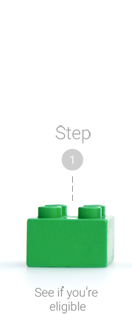
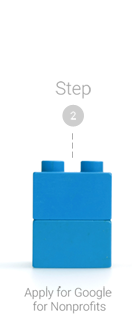
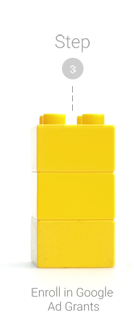

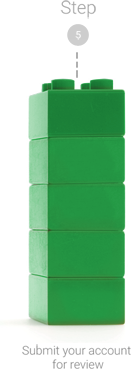
Google has developed an abundance of resources for nonprofits, including Google Ad Grants, a free $10,000 credit to Google’s AdWords program, and by far the most powerful Google tool available to nonprofits. Sound too good to be true?
The truth is, if your nonprofit has the capacity to devote time to the enrollment and management process, or better yet, hire a professional to do so, the Google Ad Grant program is certainly not too good to be true. However, the enrollment process can be tedious and confusing to those unfamiliar with Google AdWords. Google does provide extensive guides on the enrollment process, but to save time, avoid these mistakes the first time you hit “Enroll.”
- Use your Google for Nonprofits account for your Google AdWords account. Since you must prove that your organization is a nonprofit, Google requires users to use their Google for Nonprofits account to enroll for Ad Grants. If your organization is not already a Google for Nonprofits account holder, learn how to sign up here.
- Only link ads to your website. Do not make the mistake of using the ads to link to outside sources like ticket sales for fundraising events or external forms for membership, donations, etc.
- Duplicate your ad groups and. Google wants to see at least two Ad Groups, each with two ads featuring at least two sitelinks. The easiest way to do this is to create one ad group with one ad featuring two sitelinks, and simply duplicate the ad and then the entire ad group. After that, make one small change to the second ad. Since you can always go back and make changes to your account, there is no harm in keeping things simple and straightforward; in fact, keeping things simple and straightforward will likely get you approved and marketing your nonprofit faster.
- Stick to the basics when it comes to keywords. Use words from your mission, name, and those found on your website. Google wants to see that your keywords adhere to your mission statement appropriately.
- Install a conversion tracking event on your website. This is probably the most intimidating piece of the enrollment puzzle for those unfamiliar with basic web development. Conversion tracking requires that you install a piece of code on each page of your website in order to track the “conversion rate” of your ads. Tracking conversion actions is vital to understanding how your ads are performing. To those who are confident with web skills, follow these steps to install conversion tracking (and for those that are not, reach out to a professional):
- Type “gt conversions” while logged into Google Ads and click “Conversions.”
- Click the blue plus button to create a new conversion
- Choose “website” and fill out the form to identify what the code will be tracking and the value. To begin, I recommend giving your event ‘no value’ and coming back to this question when you can better understand your AdWords goals.
- To install the code, follow Google’s instructions regarding where to paste the codes. Or, you can choose to use Google Tag Manager to streamline the process and avoid manually installing conversion codes in the future. Note: Intellitonic highly recommends using Tag Manager
Taking note of these commonly missed requirements should reduce the number of times you need to hit the “enroll” button – hopefully down to just one. However, if it does take you a few attempts to enroll, (which is quite common, so do not stress if you’re in this camp), remember $10,000 per year is waiting for your organization at the end of the tunnel.
